No Sound in Ableton Live? HELP!
Feb 28, 2025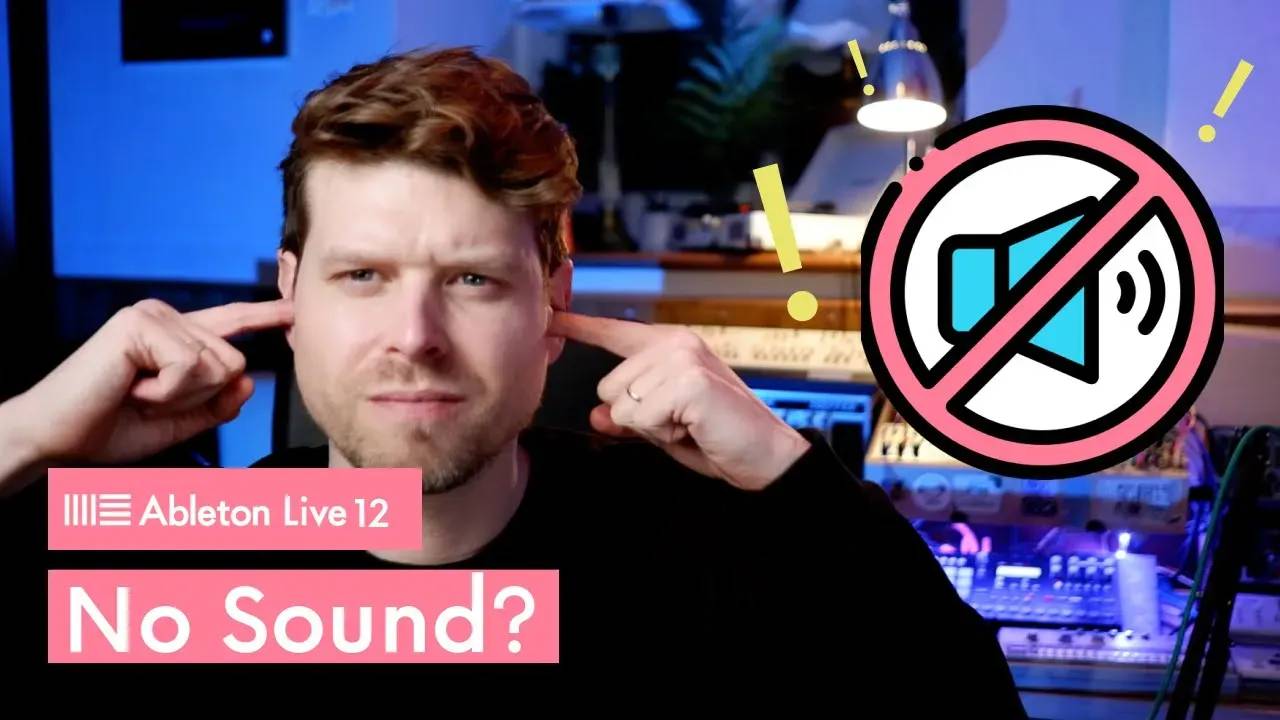
No Sound in Ableton Live? Here’s How to Fix It (2025 Guide)
If Ableton Live isn’t producing sound, don’t panic. Most audio issues are caused by simple settings that can be fixed in minutes. This guide covers the most common causes and solutions for Mac and Windows users.
Key Takeaways
-
Check your audio interface connection and power
-
Select the correct output device in Preferences
-
Verify volume levels in Live, your interface, and your system
-
Use ASIO drivers on Windows for best performance
-
Test audio playback in other apps to isolate the issue
Why Can’t I Hear Sound in Ableton Live?
Ableton Live might not be outputting sound because of:
-
Improper audio interface setup
-
Incorrect output device settings in Preferences
-
Muted tracks or Master fader
-
Outdated drivers or software
Let’s walk through the fixes.
How Do I Check My Audio Interface Setup?
Physical Connection
-
Make sure your interface is connected via USB and powered on
Output Connection
-
Plug headphones or speakers into the correct output
-
If using built-in audio, ensure the internal speakers are selected and connected
How Do I Configure Audio Settings in Live?
Open Preferences
-
Mac: Command + , or Live > Preferences
-
Windows: Ctrl + , or Options > Preferences
Set the Output Device
-
Under the Audio tab, choose your audio interface or built-in speakers
-
On Mac, choose "MacBook Speakers" if not using an interface
-
On Windows, choose "Realtek Audio" or the appropriate output
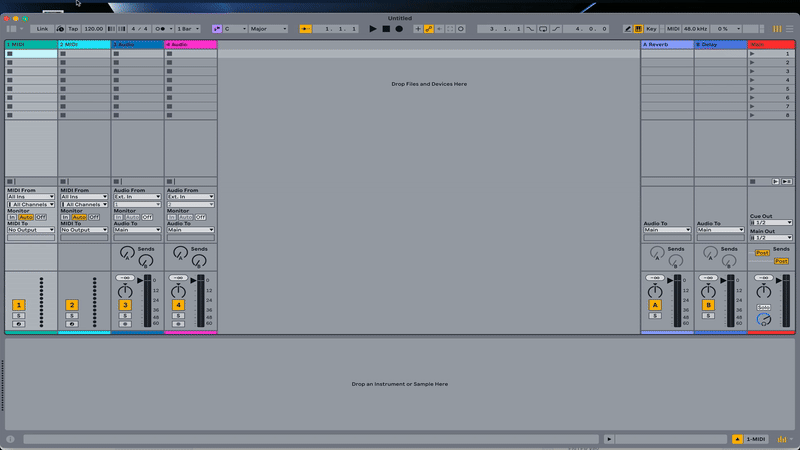
Are All Volume Levels Set Correctly?
Interface Volume
-
Check headphone and speaker knobs
System Volume
-
Make sure your OS volume is not muted
Ableton Volume
-
Check the Master fader and individual track volumes
-
Ensure no tracks are muted or soloed incorrectly
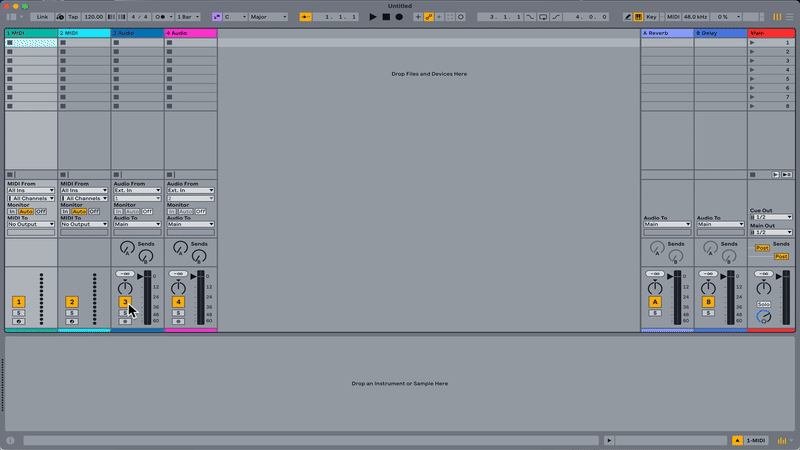
What If I’m on Windows?
Use ASIO Driver
-
In Preferences > Audio, set Driver Type to ASIO
-
Select your interface’s ASIO driver for best results
Why? ASIO offers low latency and better routing vs. default drivers.
How Can I Test If Audio Is Working?
Inside Ableton
-
Press Spacebar to play your project
-
Watch the Master meter to confirm audio activity
Outside Ableton
-
Play something in YouTube or Spotify
-
If you hear sound there, the issue is within Live
Should I Update Software and Drivers?
Yes. Updates often fix compatibility bugs:
-
Update Ableton Live to the latest version
-
Download the latest driver for your audio interface
-
Keep your Mac or Windows OS up to date
Extra Troubleshooting Tips
-
Verify Master Output routing (usually 1/2)
-
Double-check Mute/Solo settings across tracks
-
Try resetting Ableton Preferences if all else fails
What If Nothing Works?
Test Another Audio Source
If other apps play sound but Live does not, reset Live’s audio preferences.
Contact Support
-
Interface Manufacturer for hardware issues
-
Ableton Support for software-specific help
FAQs About No Sound in Ableton Live
1. Why is there no sound coming from Ableton Live?
Check audio output settings in Preferences and verify your interface is connected.
2. How do I enable sound on my MacBook speakers in Ableton?
Go to Preferences > Audio and select "MacBook Speakers" as the output device.
3. What is the ASIO driver and why should I use it?
ASIO offers low-latency, high-performance audio on Windows.
4. Why can’t I hear anything even with headphones plugged in?
Ensure the headphone knob on your interface is turned up.
5. How do I test if the issue is with Ableton or my computer?
Play audio from Spotify or YouTube. If those work, the issue is within Ableton.
Main Recommendation
Start by checking your output device, volume levels, and ASIO settings (on Windows). Most sound issues in Ableton Live are quick to fix once you know where to look.
Watch a step-by-step demo here: https://youtu.be/caRmCY5-WGo?si=a1LfFwldcdvREyzq
If you are interested in learning Ableton Live 12 or the Push 3 in a bit more detail, check the course here:

