How To Set Up Your MIDI Controller In Ableton Live
Feb 28, 2025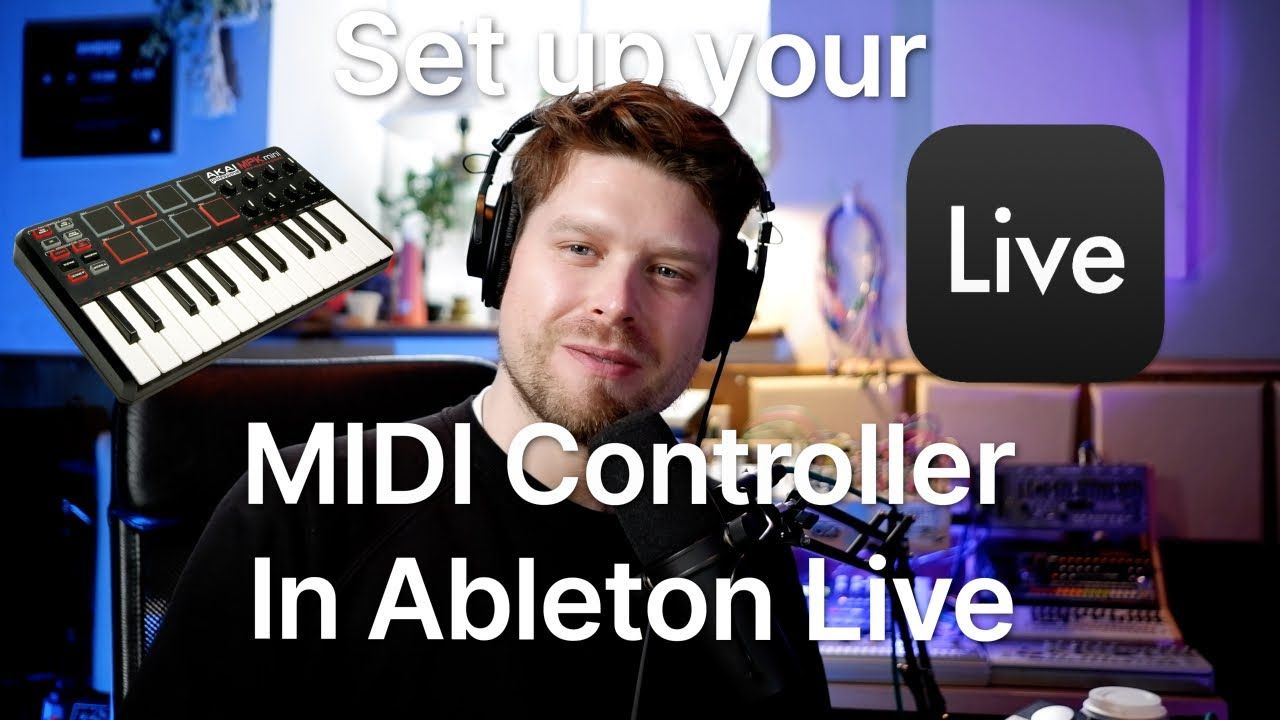
Master Your MIDI Setup in Ableton Live: A Step-by-Step Guide
Want to unlock the full power of your MIDI controller in Ableton Live? This guide shows you how to connect, configure, and customise your controller, fast.
Key Points
-
Plug and detect MIDI controller instantly
-
Verify signal and set up MIDI ports
-
Map buttons, knobs, and faders manually
-
Use multiple controllers in one session
-
Fix connection issues easily
What do I need to use a MIDI controller with Ableton Live?
Before setting up, make sure you have:
-
A MIDI controller (keyboard, pad, or MIDI-enabled device)
-
A computer with Ableton Live installed
-
A USB or MIDI cable to connect the controller
Why should I use a MIDI controller in Ableton Live?
MIDI controllers make music production more tactile and expressive. Use them to:
-
Play virtual instruments
-
Trigger drum samples
-
Control effects and automation in real time
They bridge the gap between your ideas and the software.
How do I connect a MIDI controller to Ableton Live?
-
Plug in the controller using a USB cable.
-
Confirm it's powered on. Look for LED lights or display.
How do I know if Ableton Live recognises my controller?
-
Open Ableton Live.
-
Press a pad or key on the controller.
-
Look at the top-right corner of Ableton:
-
If the top square flashes, Ableton is receiving MIDI input.
-
How do I configure MIDI preferences in Ableton?
-
Open Preferences:
-
Mac:
Command + , -
Windows:
Ctrl + ,
-
-
Go to the Link/Tempo/MIDI tab.
-
Under MIDI Ports, find your controller’s name.
-
Enable:
-
Track: Sends MIDI notes to instruments.
-
Remote: Allows control of Ableton parameters (e.g., volume, filters).
-
How do I assign knobs and buttons to effects in Ableton Live?
-
Press
Command + M(Mac) orCtrl + M(Windows) to enter MIDI Mapping Mode. -
Click a parameter (e.g., volume, reverb send).
-
Move a knob, fader, or button on your controller.
-
Press the shortcut again to exit Mapping Mode.
Now, that control is mapped to the selected parameter.
Can I use multiple MIDI controllers in Ableton Live?
Yes! Ableton supports multiple MIDI devices. You can:
-
Assign them to different tracks
-
Use them to control different instruments
-
Set custom mappings for each controller
How do I fix it if my MIDI controller isn’t working?
No sound?
-
Make sure the track is armed for recording (red button enabled)
-
Confirm that an instrument is loaded
Controller not detected?
-
Reconnect the USB cable
-
Restart Ableton Live
-
Install or update drivers from the manufacturer’s website
FAQs
Can I use more than one MIDI controller in Ableton Live?
Yes, you can assign each to different tracks or functions.
Why isn’t my controller showing up in Ableton’s Preferences?
Check USB connection, update drivers, and restart Ableton Live.
How do I map a button to start and stop playback?
Enter MIDI Mapping Mode, click the play button, press your controller button.
Can I control effects like reverb or delay with my controller?
Yes. Map knobs or faders to any effect parameter.
Is Ableton Live Lite compatible with MIDI controllers?
Yes, though some features may be limited compared to Standard or Suite versions.
Final Recommendation
Take time to map your controls, verify settings, and experiment with custom assignments. This gives you full creative control and makes your workflow in Ableton Live much smoother.
Remember, the more you experiment with mapping and settings, the more you’ll uncover the true power of your setup! You can see these steps in action and more here:
If you are interested in learning Ableton Live 12 or the Push 3 in a bit more detail, check the course here:

