How to Set Up the Akai MPK Mini with Ableton Live
Feb 28, 2025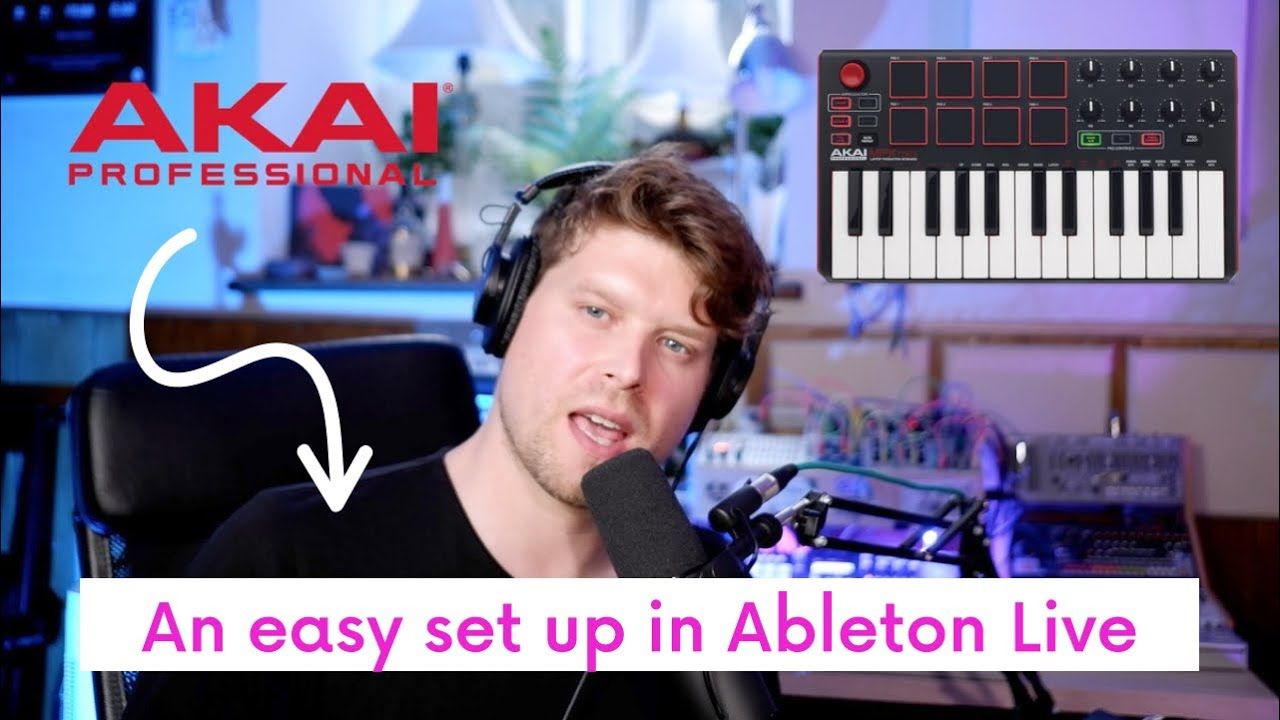
How to Set Up the Akai MPK Mini with Ableton Live (The Right Way)
Setting up the Akai MPK Mini with Ableton Live is fast and easy when you follow the right steps. This guide shows you how to connect, configure, and customise your MPK Mini to unlock its full potential in music production.
Key Points
-
Plug in and detect MPK Mini automatically via USB.
-
Assign pads and keys to separate MIDI channels.
-
Enable Note Repeat to sync with Ableton's tempo.
-
Use MPK Mini knobs for real-time control.
-
Access hidden Editor software for deep customisation.
How do I connect my Akai MPK Mini to Ableton Live?
Connect the MPK Mini to your computer using the supplied USB cable. No drivers needed; the MPK Mini is class-compliant.
Launch Ableton Live, and it should automatically detect the controller.
How do I enable the MPK Mini in Ableton's settings?
-
Open Preferences (Cmd + , on Mac, Ctrl + , on Windows).
-
Go to the MIDI/Sync tab.
-
Under Control Surface, choose Akai MPK Mini.
-
Enable both Track and Remote for MPK Mini's input.
How do I play drums using the MPK Mini pads?
-
Create a new MIDI track.
-
Load an 808 Drum Rack or kit from the browser.
-
Arm the track.
-
Hit the pads. They’re mapped to MIDI Channel 10 by default.
Can I control drums and instruments separately with one MPK Mini?
Yes. The MPK Mini uses:
-
Channel 10 for pads
-
Channel 1 for keys
This lets you trigger drums with the pads while playing chords or melodies with the keys.
In Ableton:
-
Set MIDI Input to All Ins
-
Assign Channel 10 to drum tracks and Channel 1 to instrument tracks.
How do I load and customise pad sounds?
-
Add a new MIDI track.
-
Load a pad sound from the Instruments browser.
-
Adjust filters, ADSR, and effects to taste.
With MIDI channels separated, you can layer drums and pads live.
How do I use the MPK Mini's knobs to control effects?
-
Go to Preferences > MIDI/Sync.
-
Set MPK Mini as the Control Surface.
-
Assign both Input and Output.
Knobs will automatically map to key parameters of Instrument Racks and Effects.
How do I custom map knobs and dials in Ableton Live?
-
Click the MIDI Mapping Mode button (top-right corner).
-
Select a parameter (e.g., filter cutoff).
-
Turn a knob on the MPK Mini.
-
Exit MIDI Mapping Mode.
Now the knob controls your chosen parameter.
Use Cases:
-
Filter sweeps
-
Reverb/delay sends
-
Performance FX
How do I sync Note Repeat with Ableton's tempo?
-
Press the Note Repeat button on your MPK Mini.
-
Hold the button and tap a pad to trigger repeat.
To sync it:
-
Go to Preferences > MIDI/Sync.
-
Enable Sync on MPK Mini's output.
-
On the MPK, set Note Repeat to External Sync by holding the button and turning the dial.
Now Note Repeat will match Ableton’s BPM.
How do I access the hidden Akai MPK Mini Editor?
-
Visit akai.com and create an account.
-
Register your MPK Mini (serial number required).
-
Download and open the MPK Mini Software Manager.
-
Click Settings > Show Advanced Software.
-
Launch the hidden Editor.
You can now customise:
-
MIDI channels
-
Pad note assignments
-
Knob behaviour
FAQs
Why is my MPK Mini not showing in Ableton Live?
Check the USB cable and confirm MIDI settings in Preferences.
How do I control drums and keys at the same time?
Pads = Channel 10. Keys = Channel 1. Assign tracks accordingly.
Where do I download the MPK Mini Editor?
Register your controller at akai.com to access the Software Manager.
What’s the benefit of syncing Note Repeat?
It keeps repeated notes in time with Ableton’s BPM.
How do I assign MPK Mini knobs to effects?
Use Ableton’s MIDI Mapping Mode to assign knobs manually.
Final Recommendation
Set up your MPK Mini with separate MIDI channels, enable control surface support, and explore the hidden editor for full customisation. This will maximise your creativity and performance potential inside Ableton Live.
Don’t forget to experiment and make the setup your own! You can see these steps in action and more here:
If you are interested in learning Ableton Live 12 or the Push 3 in a bit more detail, check the course here:

