How to Install Plugins in Ableton Live 12
Feb 28, 2025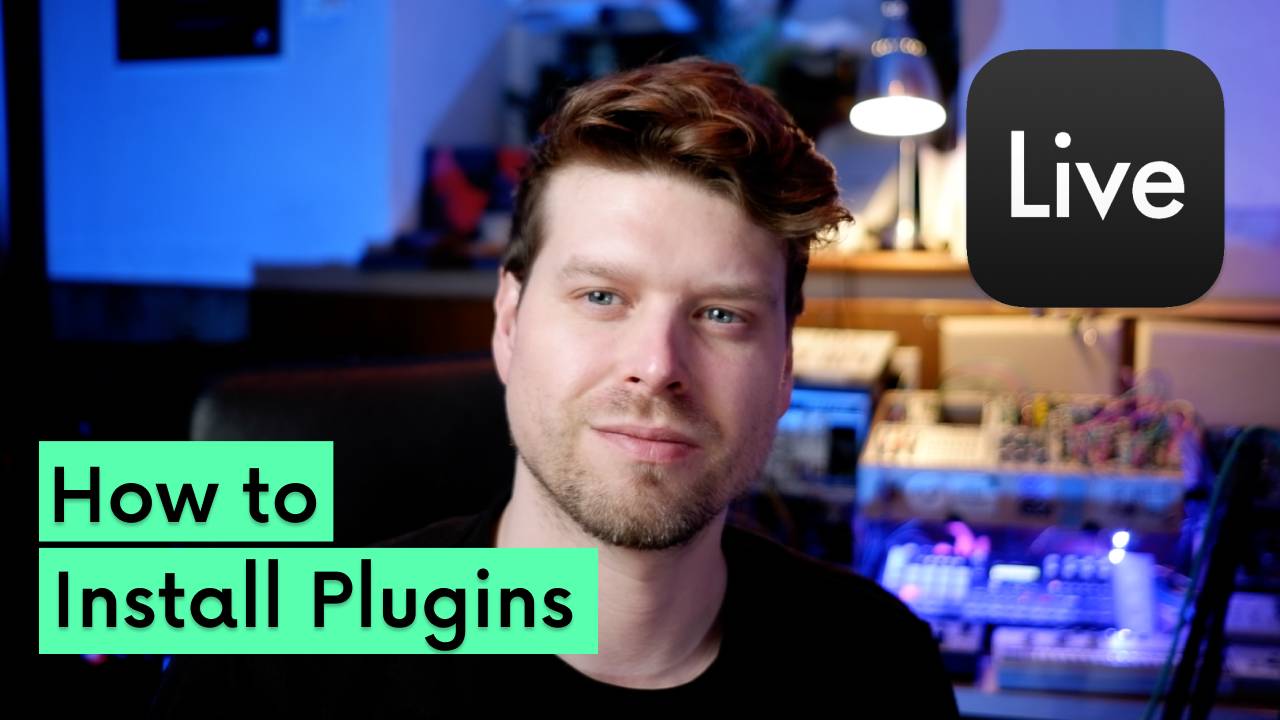
How to Install Plugins in Ableton Live 12 (Beginner’s Guide)
Installing plugins in Ableton Live 12 is easier than you think. Whether you’re using VSTs or Audio Units (AU), this guide will walk you through every step to get your instruments and effects running smoothly.
Key Takeaways
-
Ableton Live supports VST2, VST3, and AU (Mac only) plugins
-
Use the Plugins tab in Preferences to enable plugin folders
-
Add custom plugin folders if needed
-
Rescan plugins if they’re not showing up
-
Adjust plugin window behaviour for smoother workflow
What Plugin Formats Does Ableton Live 12 Support?
Ableton Live 12 supports:
-
VST2 and VST3 plugins (Mac & Windows)
-
AU plugins (Mac only)
Always check the plugin developer’s website for Live 12 compatibility.
How Do You Enable Plugin Support in Preferences?
Open Preferences
-
Mac: Command + ,
-
Windows: Ctrl + ,
-
Go to the Plugins tab
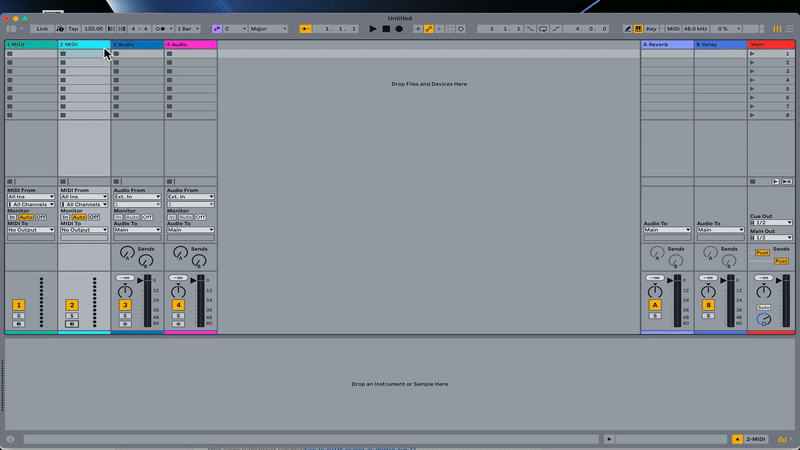
Enable Plugin Options
-
Use Audio Units (Mac only) – Turn this on to use AU plugins
-
Use VST2/VST3 System Folders – Enables default plugin directories
-
Custom Folders – Click Browse to add your own folders
Where Are Plugins Installed?
Default System Folders
-
Mac:
/Library/Audio/Plug-Insor~/Library/Audio/Plug-Ins -
Windows:
C:\Program Files\VSTPluginsorC:\Program Files (x86)\VSTPlugins
Custom Locations
If you installed plugins elsewhere, add those paths under Custom Folder in Preferences.
Should You Adjust Plugin Window Settings?
Yes. These settings help optimise your workflow:
-
Multiple Plug-in Windows – Open multiple plugin GUIs at once
-
Auto Hide Plug-in Windows – Turn off to keep windows visible
-
Auto Open Plug-in Windows – Disable to stop plugin windows from auto-opening
Why Isn’t My Plugin Showing in Ableton?
Fixes to Try:
-
Double-check install location
-
Click Rescan in Preferences > Plugins
-
Restart Ableton after installing a new plugin
Authorisation
-
Some plugins need to be authorised (serial key, activation, etc.)
Compatibility
-
Check plugin compatibility with Live 12 and your OS version
-
Update Ableton and your plugins if needed
How Do You View Plugins in Ableton Live?
Open the Browser
-
Click the Plugins tab in Live’s Browser
-
Plugins appear as:
-
VST2, VST3, and AU (on Mac)
-
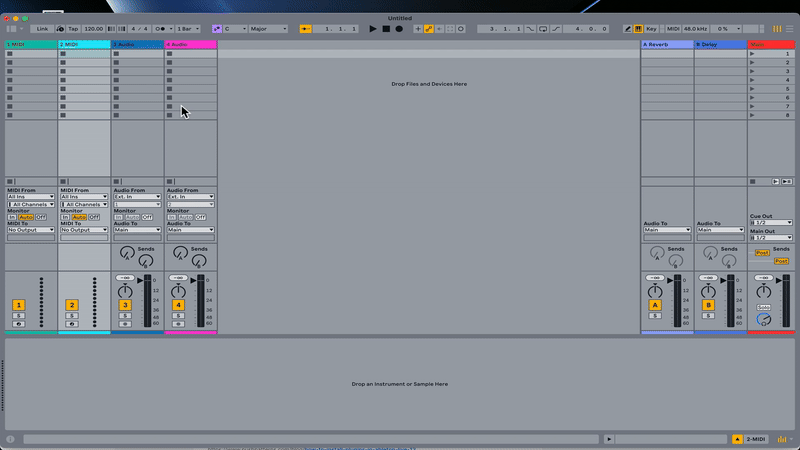
Missing Plugins?
-
Click Rescan in Preferences
-
Confirm folders and formats are correct
FAQs About Plugin Installation in Ableton Live 12
1. Why isn’t my plugin showing up in Ableton Live?
Make sure it’s in the correct folder and format (VST2, VST3, or AU on Mac). Rescan if needed.2. What are system folders for plugins?
They’re the default directories where plugins are installed (e.g.,/Library/Audio/Plug-Inson Mac).3. Can I use both VST and AU plugins on a Mac?
Yes. Ableton supports both formats on macOS.4. How do I resolve authorisation issues with plugins?
Follow the plugin’s activation steps (serial, licence file, etc.).5. What should I do if a plugin crashes Ableton Live?
Update the plugin and Live. If the issue continues, contact the plugin developer.
Main Recommendation
Enable system folders, add custom locations, and always rescan after installing new plugins. This ensures your instruments and effects load properly in Ableton Live 12.See how to do it step by step: https://youtu.be/HxXW4BW_glY?si=cbPzDBbbE32CHsHt
If you are interested in learning Ableton Live 12 or the Push 3 in a bit more detail, check the course here:

