FINALLY… Follow Actions Come to Ableton Push 3
Mar 15, 2025
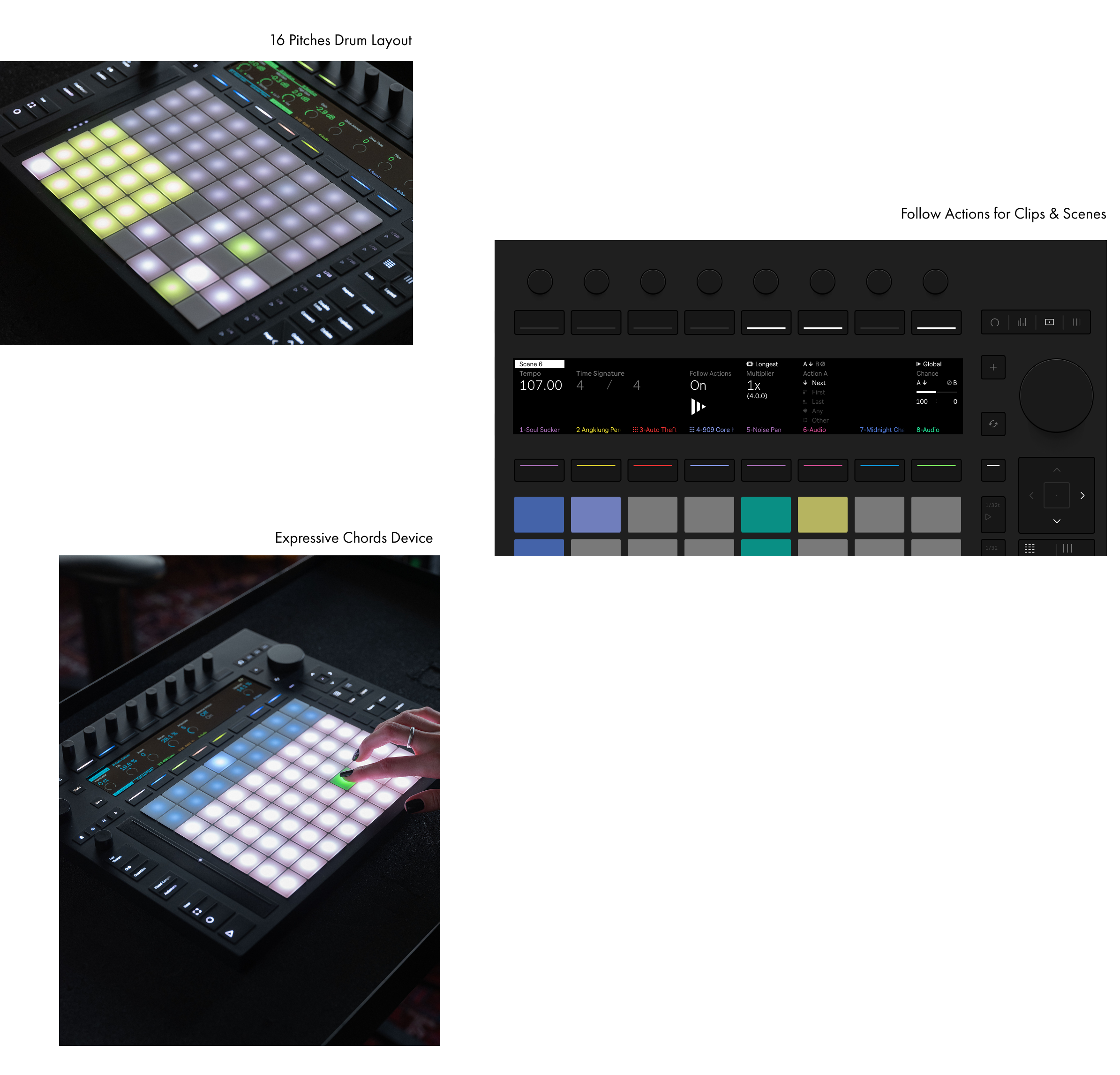
Ableton Push 3 Just Got Follow Actions. Here’s How to Use Them:
Ableton Push 3 Standalone now supports Follow Actions, with no laptop required. This means you can trigger clip and scene automation directly from the hardware. It’s a massive upgrade for live performers and producers working without a computer.
Key Takeaways
-
Follow Actions now work standalone on Push 3
-
Enable on clips or scenes, individually or globally
-
Supports randomisation, jump points, and linked/unlinked playback
-
No computer needed. Have full control from the device
-
Great for generative sequencing and live performance
How Do You Enable Follow Actions on Push 3?
For Individual Clips:
-
Hold Play, then tap the desired clip
For All Clips in a Track:
-
Hold Track + Play to apply Follow Actions to the entire track
For Individual Scenes:
-
Hold Play, then tap the scene you want to automate
For All Scenes:
-
Hold Play + Master to apply Follow Actions to all scenes
How Do You Edit Follow Actions in Clip View?
Once Follow Actions are turned on, use Clip View to fine-tune settings:
-
Linked vs. Unlinked Playback: Choose between time-based and loop-based triggering
-
Probability & Chance: Set randomised A/B Follow Action behaviours
-
Jump Actions: Define jump targets to reorder or skip clips/scenes
Why Are Follow Actions Important for Push 3?
This update gives Push 3 users true automation and hands-free sequencing without a computer.
You can now:
-
Automate entire clip chains and scene transitions
-
Build generative arrangements on the fly
-
Perform live sets with fewer manual triggers
-
Focus on effects, looping, and transitions
What Does This Mean for Standalone Users?
It’s a huge workflow upgrade:
-
Zero dependency on a laptop
-
More creative control directly from the device
-
Faster, more dynamic sets for live performers
FAQs About Follow Actions on Push 3
1. Do I need a laptop for Follow Actions on Push 3?
No, they now work fully in standalone mode.
2. Can I randomise clip playback?
Yes, with A/B probabilities and chance settings.
3. What is the difference between linked and unlinked Follow Actions?
Linked follow timing to the loop length; unlinked is time-based.
4. Can I automate entire scenes with Follow Actions?
Yes, even all scenes at once with Play + Master.
5. Is this available on Push 2?
No, this update is specific to Push 3 Standalone.
Main Recommendation
If you own a Push 3 Standalone, update your firmware and start using Follow Actions today. It’s one of the most powerful features for hands-free creativity.
Watch the full tutorial: https://www.youtube.com/watch?v=QfZlD3zVpmQ
If you are interested in learning Ableton Live 12 or the Push 3 in a bit more detail, check the course here:

